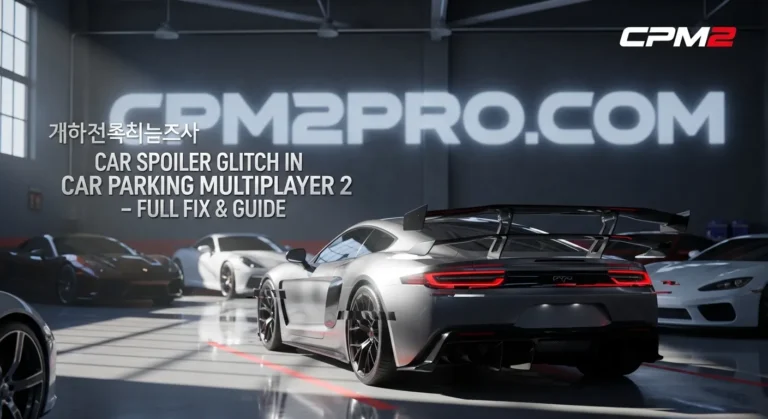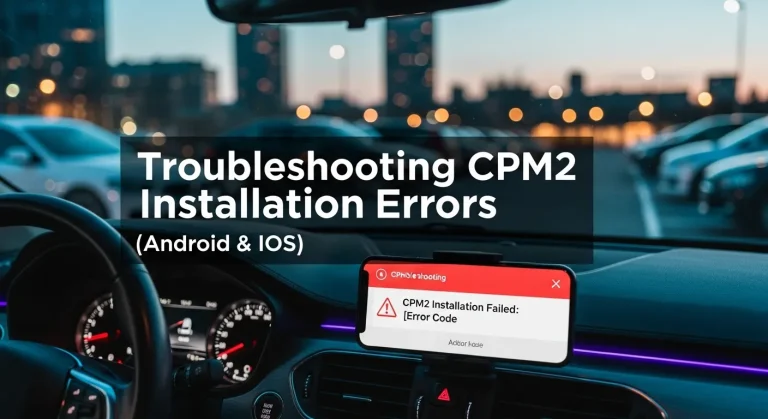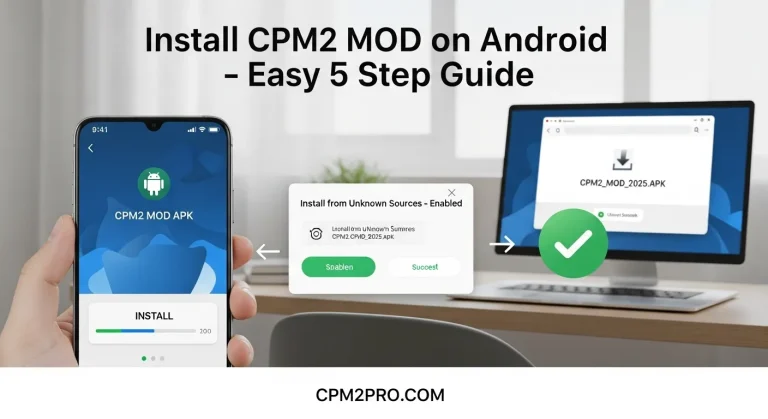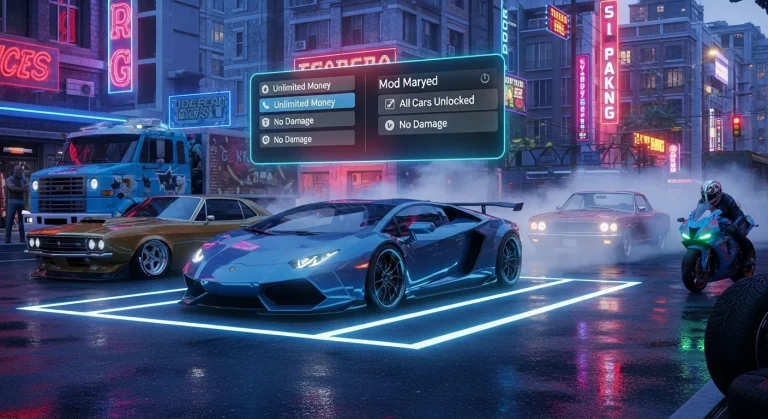Best Realistic Driving Settings in Car Parking Multiplayer 2
Get the most lifelike driving experience in Car Parking Multiplayer 2 with optimized settings for graphics, controls, physics, and audio. Follow our expert setup guide from CPM2PRO.com.
Master the Configuration for Immersive Real-World Handling
🎮 1. Graphics Settings: Drive Through a Realistic Lens
To simulate the feel of real-world driving, visuals play a major role. Start by heading to the Graphics tab in settings. Set Texture Quality to High — this enhances road detail, vehicle textures, and dynamic lighting. Enable Shadows and Reflections for better depth during turns and city navigation. Don’t forget to activate Bloom and Motion Blur for a touch of realism at higher speeds.
Avoid “Low Graphics” unless your phone struggles with performance. For the best realism, activate Dynamic Weather and the Day/Night Cycle, adding challenge and realism to visibility while driving at different times of day.
🕹️ 2. Control Scheme: Steering That Feels Natural
For maximum immersion, switch to the Steering Wheel Control mode. This mimics real steering input, giving players control over wheel angle and correction. Disable Auto-Center Steering, which can feel artificial and ruin the illusion of real driving feedback.
Fine-tune Steering Sensitivity to match your reflexes — set it lower for smoother highway driving or higher for tighter city turns. If you use Tilt Controls, calibrate your device for accurate lean angles. Always disable Assist Steering to avoid artificial correction during maneuvers like U-turns or reverse parking.
⚙️ 3. Transmission Settings: Manual for True Driving Fans
If you’re seeking a realistic challenge, Manual Transmission is a must. It allows gear shifts, clutch timing, and RPM control — all crucial for tasks like engine braking, acceleration control, and proper drifting.
Enable Clutch Assist if you’re a beginner, or go full manual for clutch + gear pedal control. This is especially useful when navigating uphill roads or simulating engine stalling during slow maneuvers. Combine this with handbrake turns to simulate real-life driving physics in sharp corners.
🔊 4. Audio Setup: Drive by Ear
Driving isn’t just visual — sound matters too. Go to Sound Settings and enable:
- Engine Sounds: Hear RPM rise and shift timing.
- Tire Noise: Feedback on road grip, useful for drifting.
- Wind and Ambient Sounds: Helps recreate environmental immersion.
Set overall audio to medium-high for realism, but lower music volume if needed. The game’s acoustic detail — from tunnels to bridges — is enhanced in Realistic Mode, making every gear shift and engine rev feel responsive.
🚦 5. Physics & Collision: Let the Car Behave Naturally
Turn off Driving Assists like Brake Assist and Auto-Acceleration. These interfere with manual control. Instead, enable:
- Realistic Suspension: Adds body roll during sharp turns.
- Engine Stalling: Makes low-speed driving more disciplined.
- ABS and Traction Toggle: Simulates modern car handling vs raw mechanical grip.
This combination lets each vehicle type — SUV, sedan, or sports car — behave differently, teaching players how weight, speed, and friction interact just like in real life.
🧠 Bonus Tip: Customize Per Vehicle
Different vehicles handle differently. Create custom profiles for each car type. For example:
- Drift cars: High steering sensitivity, off traction assist.
- Trucks: Lower camera sensitivity, tighter gear ratios.
- Classic cars: Manual-only, no driving aids, high vibration feedback.
This ensures realism doesn’t become frustration, and each drive feels tailored.